Getting Set Up . . .
Enabling Advanced Searches
To enable advanced searches on the Search App, you first need to establish an account on your Autotrader portal. This setup is crucial as it taps into Autotrader’s extensive data, allowing you to apply advanced filters to your search criteria.
By configuring your account to utilize these advanced capabilities, you ensure that the vehicles you find are precisely filtered according to your preferences.
Let’s Make A Start
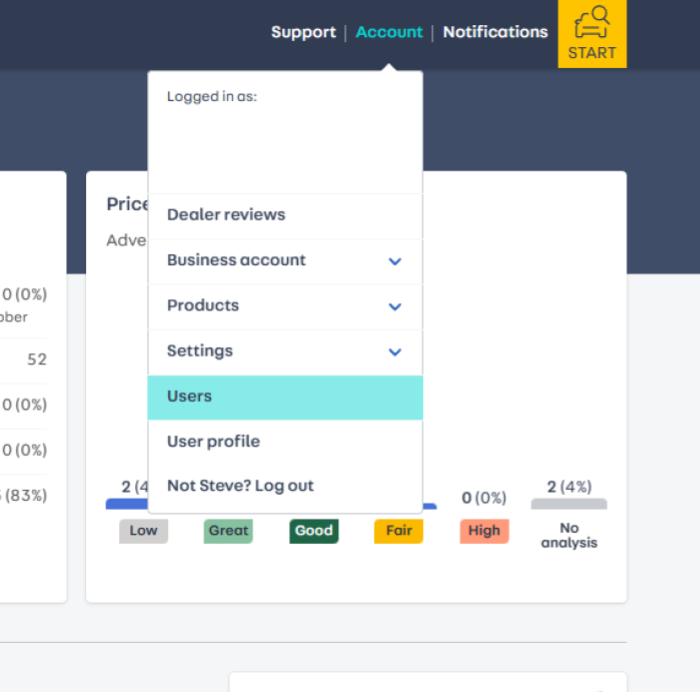
Step 1
Firstly, log in to your DealerPortal account. Once you are logged in, navigate to the top right-hand corner of the page and click on ‘Settings and Users.’
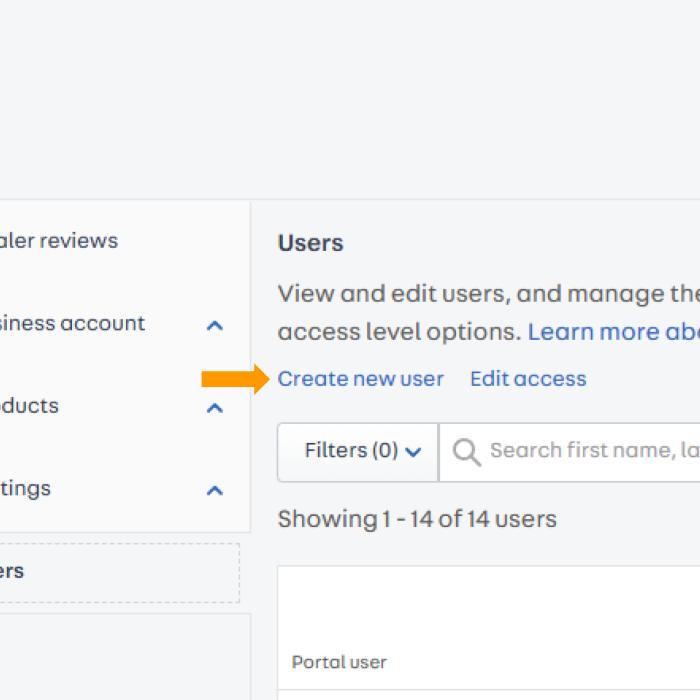
Step 2
In the ‘Users’ tab, press the ‘Create New User’ button. This will allow you to add new users to your account.
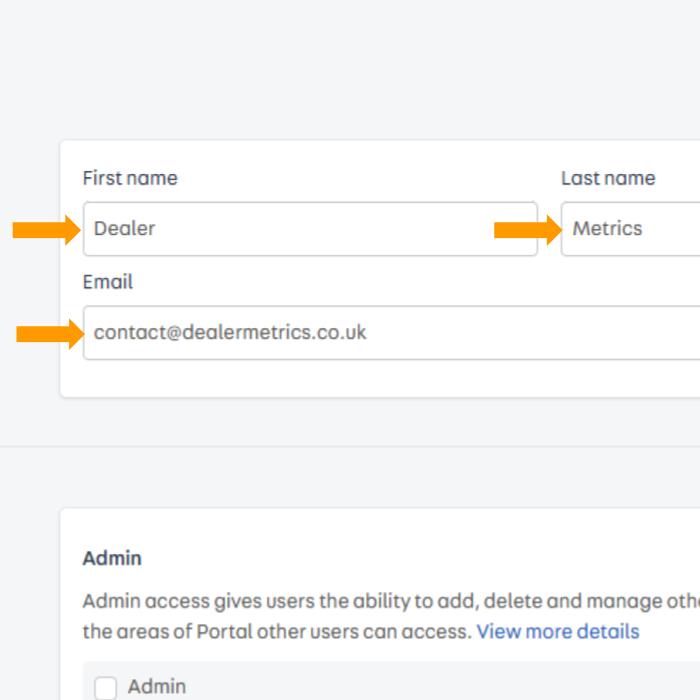
Step 3
Please enter the following details into the new user’s form: Set the first name as ‘Dealer,’ the last name as ‘Metrics,’ and the email address as contact@dealermetrics.co.uk.
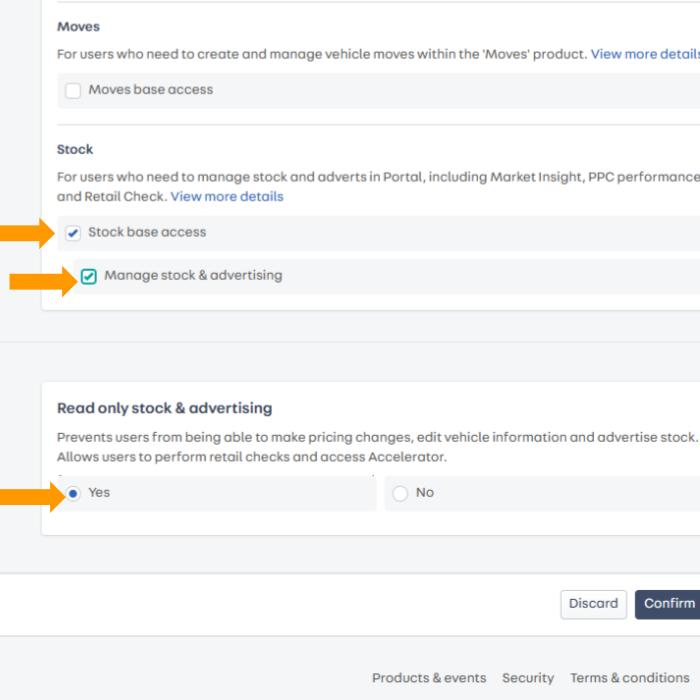
Step 4
Please tick ‘Yes’ for read-only account, and also check the boxes for ‘Stock-based access’ and ‘Manage stock and advertising.’ This configuration is essential to enable the advanced searches.
Confirm – Save – All Done!
Once you have completed these steps, simply confirm the details and save them as a new user. That’s all you need to do! DealerMetrics will take care of the rest.
As soon as your Autotrader link has been set up, we will send you an email to confirm that everything is ready. This ensures that you can start using the advanced search features without delay.
Thank you for completing these setup steps. You can now close this page. We look forward to enhancing your experience with advanced search capabilities and appreciate your effort in setting up your account.
